Dear visitor,Today I want to share very important tips with you.Sometime virus disable to open your task manager. Malware Disable to open the task manager.Then you can't open task manager and so,can't do many operations.Again,in office use,IT department don't want to give access to open task manager.Though that's the different case,but in home use or for virus action,your task manager can disabled.Then if you try you can't open the task manager and face a lot of problem.But only for that,do you set up windows?.Nop.Your time is valuable. Instead just keep reading this article.
To open the Task Manager, you normally would do one of the following:
* Press CTRL-ALT-DEL on the keyboard
* Press CTRL-SHIFT-ESC on the keyboard
* Right-click on a blank area on the start bar and choose Task Manager
* Click on Start, Run and type TASKMGR in the run box and press Enter
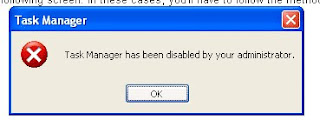
To fix this problem or to re-enable the task manager access you can follow any of the following way :
Method 1 - Using the Group Policy Editor in Windows XP Professional
- Click Start, Run, type gpedit.msc and click OK.
- Under User Configuration, Click on the plus (+) next to Administrative Templates
- Click on the plus (+) next tSystem, then click on Ctrl+Alt+Delete Options
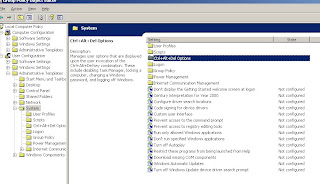
4.Find Remove Task Manager in the right-hand pane and double click on it
5.Choose the option "Not Configured" and click Ok.
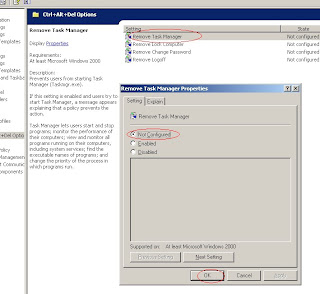
6.Close the Group Policy Window
Method 2: Change the Task Manager Option through the Run line
- Click on Start, Run and type the following command exactly and press Enter
Method 3: Change Task Manager through a Registry REG file
- Click on Start, Run, and type Notepad and press Enter
- Copy and paste the information between the dotted lines into Notepad and save it to your desktop as taskmanager.reg
3. Double click on the taskmanager.reg file to enter the information into the Windows registry
Method 4: Delete the restriction in the registry manually
- Click on Start, Run, and type REGEDIT and press Enter
- Navigate to the following branch
HKEY_CURRENT_USER \ Software \ Microsoft \ Windows \ CurrentVersion \ Policies\ System
- In the right pane, find and delete the value named DisableTaskMgr
- Close the registry editor
Method 5: Download and Run FixTaskManager program
- Click on the following links and download the program FixTaskManager to your Desktop
Main Site
Backup Location
- Double-click on the file FixTaskManager on your desktop and run it
To get or read more similar important and interesting topics visit http://technologybrief.blogspot.com/


No comments:
Post a Comment